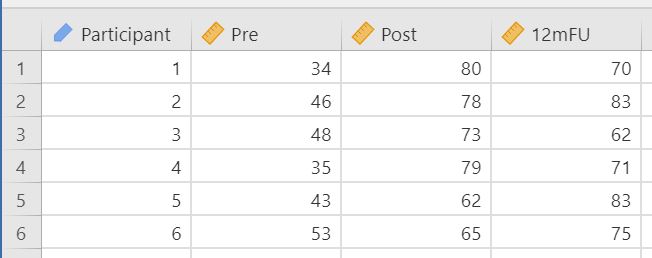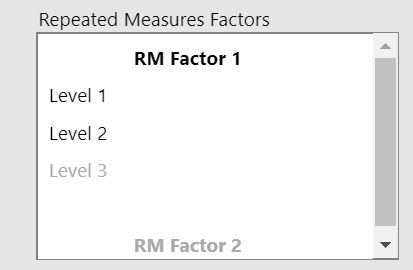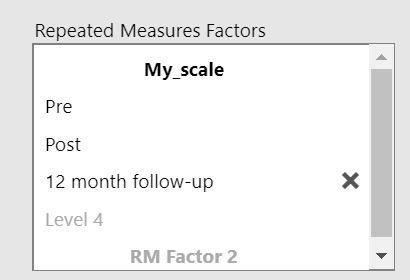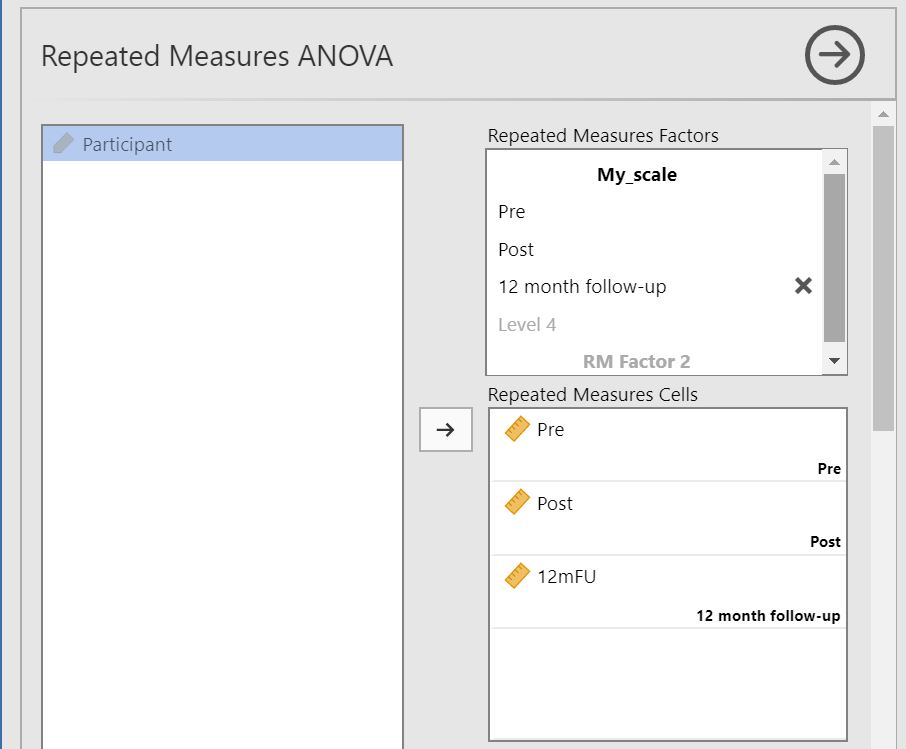Section author: Jonas Rafi
ANOVA: Repeated Measures
How to perform a repeated measures ANOVA in jamovi:
-
A correct setup should look similar to this:
- Select
Analyses→ANOVA→Repeated Measures ANOVA. - In the box
Repeated Measures Factors: write the name of your outcome variable (e.g.My_scale) and name the levels for each measurement occasion (e.g.Pre,Postand12 month follow-up). The images below shows the box with default values (left) and when the values has been set (right). - Drag and drop your outcome variables to their respective cells in
Repeated Measures Cells. - To test the equality of the variance with the Levene test, open the
Assumption Checksdrop-down menu and set theHomogeneity testtick box. It is also a good idea to check that the variances at the different steps of the repetition factor are the same (Sphericity). To do so, open theAssumption Checksdrop-down menu and set theSphericity teststick box. - The results are shown in the right panel:
Further help from the community resources
A more comprehensive introduction into this statistical method is provided
by this video
by Barton Poulson.
For those, aiming to stretch even further to an in-depth introduction, you
can read the respective section in the “Learning statistics with jamovi”
web documentation
or chapter 13.7 of the e-book
by Danielle J. Navarro and David R. Foxcroft.